How to convert your WordPress website into an app?
Published: 25 April 2025
There are 2 ways to turn your WordPress website into a mobile app.
The 1st is to install a plugin & the 2nd is to do it manually (it’s easier than you think, but not so easy)
Before we get into that, lets see why would you want to do so in the first !
The Real Reason For Turning Your Website Into an App
When people talk about turning a website into an app, you’ll hear the usual perks:
- Offline access.
- Push notifications.
- Faster load times.
All true and all useful but they miss the real point.
Here’s what nobody’s saying out loud:
Having your app on someone’s phone gives you owned real estate on your users’ phones.
Once a visitor installs it, you’re no longer fighting search algorithms, competing for attention in social feeds, or pouring money into ads just to stay top of mind.
You’ve built a direct, algorithm-free line to your audience right on their phones.
- No rankings to chase.
- No feed to beat.
- No ad budget to maintain.
If someone likes what you offer, they install your app.
And from that moment on, you’ve got a relationship, not just a pageview.
This is retention on autopilot.
It’s like if SEO, email marketing, and a native app had a baby, except it’s faster to launch, easier to maintain, and basically free to run.
Sure, you still need to attract those first-time visitors through content, ads, or word of mouth.
But once they’re in and they hit install, you’re no longer renting attention.
You own the connection.
Every time they open your app, you win without needing Google or Meta’s permission.
Using (PWA) Progressive Web Apps, to convert your website
The method we’re using is called (PWA) Progressive Web App.
That means you’re not building a completely separate app for iOS or Android, and you won’t need to submit anything to the App Store or Play Store.
Instead, your website becomes installable directly from the browser. When someone visits your site, they get a prompt to install your app.
Once they do, it behaves like a real app, with an icon on their device, full-screen mode, offline support and even sends push notifications to users.
But technically, it still runs in the user’s browser under the hood, just without all the browser chrome (address bar, tabs, etc.).
So you get the feel of a native app with many of its features, without the hassle or the cost of building one.
And that’s how you do it with and without a plugin.
How to turn your WordPress website into an app using a plugin.
(Recommended method)
All you have to do is install a PWA plugin, set some settings (will get into that in a bit) and your app is ready in less than 15 minutes or so.
The benefits of using a plugin is that it saves you a lot of time for setting up your app or maintaining it.
Plugins will also allow you to add some advanced features with a click of button, that would take a lot of time and technical knowledge to do.
Best PWA Plugins For WordPress
Best PWA Plugin for WP
PWA for WP – Progressive Web Apps Made Simple
By Magazine3
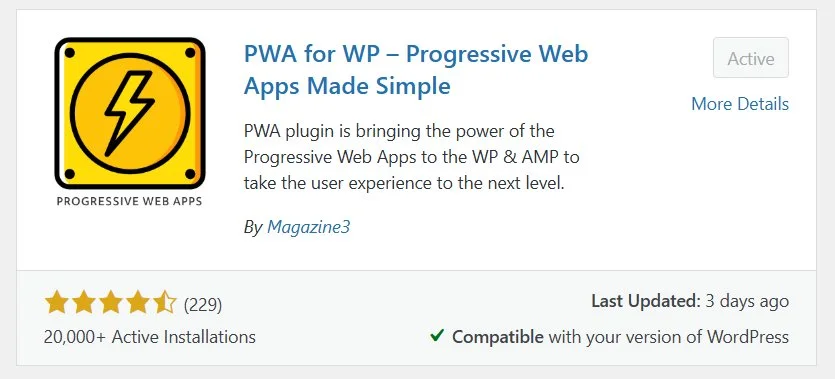
PWA for WP was the best plugin I tested to convert my WordPress site into an app.
It works by default once you activate it, but your website won’t be app-ready yet.
It gives you the essential features for free and their paid plan is worth it. (i haven’t tried it yet tho)
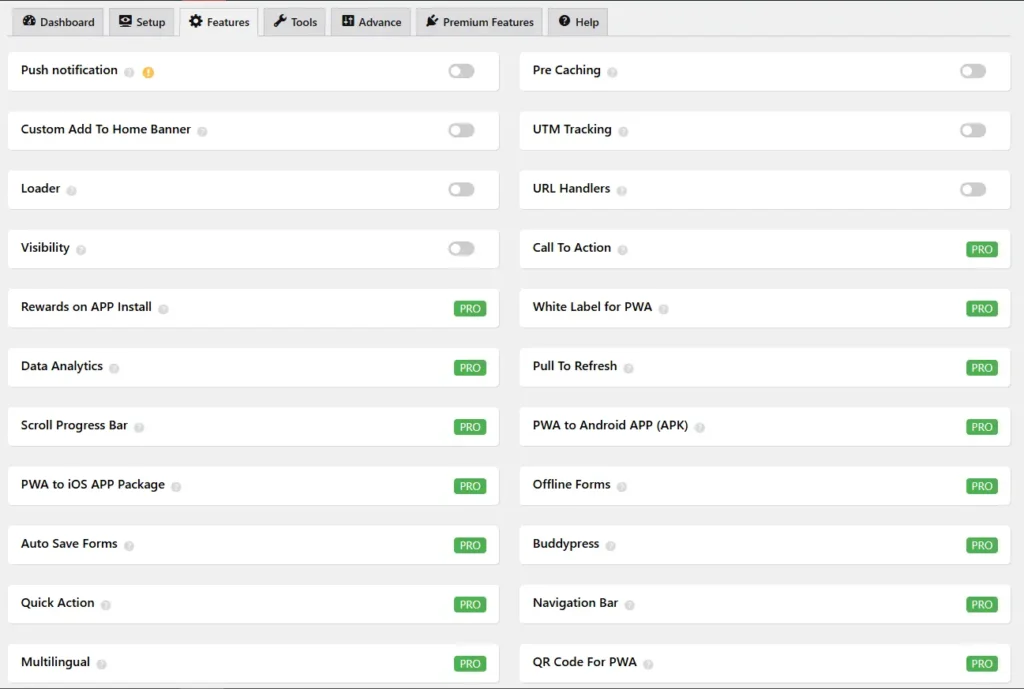
The most important settings you need to set are the app name and pictures, Bec this is how the app will appear and look like on the users devices and in the pop-up prompts to install.
Here is quick overview on the most important PWA settings and what they mean.

Start URL
You can choose between the home page, a specific page, or a dynamic URL
Dynamic URL:
Allows users to open your app on the page they installed it from and not the just home page.
Specific Page:
Can be very beneficial if you create a certain page to act as your app’s home page, for example you can list your most important pages or categories and hide the menu on that page to make your app look more like a real native app.
Display Settings

Device display:
- Usually adapts to whatever the device’s default is.
Full Screen (Recommended)
- Hides everything: browser UI, status bar, navigation bar.
- Feels the most like a native app.
- Good for games or media-heavy experiences.
Standalone (Recommended)
- Removes browser UI (tabs, address bar), but keeps the status bar.
- Opens in its own window, not inside a browser tab.
- Most common and recommended for PWAs that mimic apps.
Minimal-UI
- Shows a little browser UI (back/forward buttons, etc.).
- A middle ground between standalone and full browser.
Browser (Not Recommended)
- Opens like a regular website, inside the browser with all the typical UI.
- Least “app-like.”
Pro tip:
If you used a plugin and decided to uninstall it or try a different plugin, make sure you remove data on uninstall, so you don’t face conflicting issues with multiple service worker files.
If you’re not into plugins and want full control over how your PWA behaves, you can do it manually. Here’s how:
How to convert your WordPress website into an app without a plugin
- Create a Web App Manifest File.
- Link the Manifest in Your <head>.
- Create a Service Worker.
- Register the Service Worker in Your Theme.
1. Create a Web App Manifest File
This file tells the browser how your app should look and behave when installed.
Create a file called “manifest.json” that looks like this:
{
"name": "Your Site Name",
"short_name": "Short Name",
"start_url": "/",
"display": "standalone",
"background_color": "#ffffff",
"theme_color": "#000000",
"icons": [
{
"src": "/icons/icon-192x192.png",
"sizes": "192x192",
"type": "image/png"
},
{
"src": "/icons/icon-512x512.png",
"sizes": "512x512",
"type": "image/png"
}
]
}
Then upload this file to the root directory of your website.
2. Link the Manifest in Your
Add this html line inside your theme’s header.php file, in the <head> section:
<link rel="manifest" href="/manifest.json">
3. Create a Service Worker
This is the magic that enables offline support and caching.
Create a file called “sw.js” and place it in your root directory. Here’s a very basic example:
self.addEventListener('install', function(e) {
e.waitUntil(
caches.open('my-pwa-cache').then(function(cache) {
return cache.addAll([
'/',
'/offline.html',
'/style.css'
]);
})
);
});
self.addEventListener('fetch', function(e) {
e.respondWith(
caches.match(e.request).then(function(response) {
return response || fetch(e.request);
}).catch(() => caches.match('/offline.html'))
);
});
4. Register the Service Worker in Your Theme
Again, inside your theme’s footer.php or enqueue a JS file with this snippet:
if ('serviceWorker' in navigator) {
window.addEventListener('load', function() {
navigator.serviceWorker.register('/sw.js');
});
}
Whether you used a plugin or did it manually you will need to test that everything is working as expected and adjust if you need to.
How to know if you converted your WordPress website into an app successfully
- Visit your site on Chrome.
- Open DevTools (right click → inspect) → Application tab.
- Check the “Manifest” and “Service Worker” sections on the left.
- Try installing it using the Chrome menu (3 dots on the top right) → (Add to Home Screen).

If you didn’t see the manifest or service worker in DevTools then it wasn’t implemented correctly.
Same if you didn’t find “add to home screen option” from the 3 dots in your browser on mobile
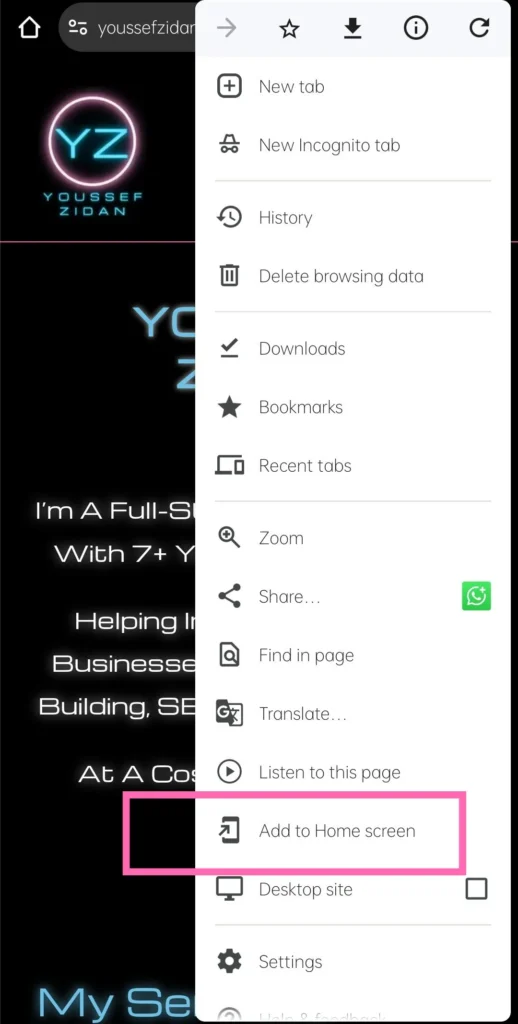
Must-Haves to Implement PWA for Your App to Work
Before your website can function like an App, there are a few essential requirements you need to meet.
These ensure your website functions as an app and is installable and runs smoothly on your users’ devices.
1. HTTPS
Your website must be served over HTTPS. This is non-negotiable. PWAs rely on secure connections to protect users and enable key features like service workers.
2. Web App Manifest
You need to create a manifest.json file that includes:
- Your app’s name and short name
- App icon(s)
- Start URL
- Theme and background colors
- Display mode (like Full Screen or Standalone)
3. Service Worker
A service worker is a JavaScript file that runs in the background. It’s responsible for:
- Caching assets
- Enabling offline access
- Handling background tasks like push notifications (optional)
No service worker = no App.
4. Proper Hosting and Headers
Your server must:
- Serve your manifest.json and service worker file with the correct content-type headers.
- Avoid blocking or misconfiguring file types required for the PWA to run.
5. Responsive Design
Your site must be mobile-friendly. Even though it’s still a website at its core, it should look and feel like a native app on smaller screens.
6. Icon Assets
You need to include app icons—specifically in 192×192 and 512×512 sizes. These are used when the app is added to a user’s device.
7. Offline Support for Your Start Page (Optional)
While not required, it’s strongly recommended to cache your home page or show a fallback offline page for a smoother experience when users don’t have internet access.
If you went with the plugin approach your plugin takes care of all the technical parts for you, you will only need to add your app icons, name, theme colors..etc. and set the required settings.
Next Steps to Take Your App to the Next Level
After you have successfully converted your WordPress website into an app, add these extra features to make the most of the app.
- Promote your app and encourage users to install it.
- Add custom buttons and CTAs on your most visited pages, don’t just rely on the browser default prompt.
- Integrate push notifications to reach users even when they’re off your site.
- Add UTMs to your install URL if you want to track visitors from your app or they will appear as direct traffic in your GA4 reports.
Important Notes to Keep in Mind When Converting Your WordPress into an App
Users will have to subscribe/allow notifications from your website in order to receive push notifications. You can’t push anything without their permission.
If you used a plugin and decided to uninstall it or try a different plugin, make sure you remove all data on uninstall, especially any registered service workers. Conflicting service workers can break your app or cause weird behavior.
HTTPS is required. PWAs won’t work without a secure connection. If your site isn’t using SSL (https://), nothing else matters.
Clear cache when testing changes. PWAs cache assets aggressively, so updates might not show immediately unless you clear the cache or use incognito mode.
App install prompts depend on browser behavior. You can guide users to install, but the prompt isn’t guaranteed, browsers decide when to show it based on engagement. (Use CTA and custom buttons for installation to bypass this)
Offline functionality isn’t automatic. Just turning your site into an app doesn’t make everything work offline. You need to define what gets cached and how it behaves offline.
iOS has limitations. Unlike Android, iOS still lacks support for some PWA features, like push notifications, unless you’re using third-party workarounds.
Monitor performance. Use tools like Lighthouse or Chrome DevTools to test your PWA and ensure it meets core requirements (installable, fast, offline-capable).
FAQ
Can I turn my WordPress site into an app?
Yes, the easiest and fastest way to turn your website into an app is by installing PWA for WP plugin.
How much does it cost to turn a wordpress website into an app?
You can turn your website to an app for free whether be using a free PWA plugin or manually creating the required service worker and manifest files.
You will only pay, if you purchased the advanced features for a plugin.
Will this affect my website in any way ?
No, your website remains the same as it is. And any changes you make to your website will automatically be reflected in your app.
Will my app be available in the App Store or Google Play?
No, not by default. When you turn your site into an app using PWA tech, it becomes installable directly from the browser (no app store needed).
If you want a native app in stores, that’s a completely different process.
Is this the same as building a native mobile app?
Not quite. Native apps are built specifically for iOS or Android and distributed through app stores.
What you’re creating here is a web-based app that runs in the browser but looks & feels like a native app once installed.
Does this affect my SEO?
No, in fact, your SEO remains intact because your website still lives on the web.
But here’s the real win: once users install your app, you don’t have to rely on SEO to reach those same users again.
That’s the strategic power of this approach.
Can users still access my website from their browser?
Yes. Your website works like normal. The installable app is just an enhanced version of your website users can install for faster access.
